A while a go I wrote the initial script and post about it here. Due to my experience over the last few weeks and to meet additional requirements it was time to go over the script and extend its functionality. I thought about updating the previous post, but due to the major changes I decided to create this new post.
Update May 30, 2016:
Many thanks to fellow MCM/MCSM Thomas Stensitzki, who added some code for nicer format and preview when sending the output as e-mail:
Update November 11, 2018:
There is a new version available on GitHub. You can find the script and any new version here:
https://github.com/IngoGege/Get-ActiveExchangeUsers
I added a bunch of new features and improvements:
- UseASPDOTNET: As the Exchange performance counters are not reliable, you can now query IIS performance counters to gather current requests
- IISMemoryUsage: This will gather the memory usage of the application pools (we had some issue with memory leaks).
- UseCIM: As you’ll get only a generic name when you use IISMemoryUsage (performance counters doesn’t know any names of application pools), you can use CIM for gathering the data
Please read the Readme. I have also some posts queued to show the daily usage.
The script will query multiple performance counters from Exchange servers in a given AD site.
Default counter collection
MSExchange RpcClientAccess\User Count
Shows the number of users connected to the service.
MSExchange RpcClientAccess\Connection Count
Shows the total number of client connections maintained.
RPC/HTTP Proxy\Current Number of Unique Users
Shows the number of unique users currently connected to a back-end server via RPC/HTTP.
MSExchange OWA\Current Unique Users
Shows the number of unique users currently logged on to Outlook Web App. This value monitors the number of unique active user sessions, so that users are only removed from this counter after they log off or their session times out.
MSExchange ActiveSync\Current Requests
Shows the number of HTTP requests waiting to be assigned to a thread.
W3SVC_W3WP(*msexchangeservicesapppool)\Active Requests
Shows the number of active EWS requests.
MSExchange MapiHttp Emsmdb\Active User Count
Active User Count is the number of unique users that have shown some activity in the last 2 minutes.
MSExchange MapiHttp Emsmdb\Connection Count
Connection Count is the total number of client connections maintained.
W3SVC_W3WP(*MSExchangeMapiFront*)\Active Requests
Shows the number of active requests of the MSExchangeMapiFrontEndAppPool.
W3SVC_W3WP(*MSExchangeMapiMailbox*)\Active Requests
Shows the number of active requests of the MSExchangeMapiMailboxAppPool.
Web Service(_Total)\Current Connections
Shows the number of current total connections to the IIS.
Web Service(_Total)\Maximum Connections
Shows the max number of total connections to the IIS.
Netlogon(_Total)\Semaphore Timeouts
Shows the number of Semaphore Timeouts since the last start of the Netlogon service.
Most of those counters are described here and here. Why should you also have an eye on the Netlogon counter? If you have a larger environment and/or multiple forests you will agree that this is a good idea after you read this. In short: the counter should be always zero. If not you might have a bottleneck and consider to tweak MaxConcurrentAPI.
Updated version
As described above the script collects by default the performance counters previously mentioned. One of the major changes is that the format of the output is not anymore a formated list (Format-Table). It will return an object. It will also show the list of Exchange server found only when you use the common parameter -Verbose. Since the object has more than 10 properties and in case you want to use Format-Table or Format-List, you need to specify the parameter -Property * to get all properties. Personally I like Out-GridView.
Here how it looks like
Let’s have a closer look. Within this AD site you can see different versions and roles of Exchange:
When you look at the values for MAPI FE AppPool and MAPI BE AppPool you can see that the CAS role only have values for the FE, but not for the BE. And of course the Exchange 2010 CAS don’t have any values. I also added the ratio between the BE and FE. This is an important topic when it comes to fault tolerance and HA, but this will be topic of a different post.
Switch Summary
When you use the summary switch only a few main performance counters will be collected and summed up to a total number
The interesting part here is that the overall number of active requests reported for the MAPI application pools are almost equal. Why only almost? For instance think of those request on the FE component, which are not authenticated and never make it to the BE.
Switch -HTTPProxyAVGLatency
By using this switch the following counters will be collected:
MSExchange HttpProxy(autodiscover)\Average ClientAccess Server Processing Latency
MSExchange HttpProxy(eas)\Average ClientAccess Server Processing Latency
MSExchange HttpProxy(ecp)\Average ClientAccess Server Processing Latency
MSExchange HttpProxy(ews)\Average ClientAccess Server Processing Latency
MSExchange HttpProxy(mapi)\Average ClientAccess Server Processing Latency
MSExchange HttpProxy(oab)\Average ClientAccess Server Processing Latency
MSExchange HttpProxy(owa)\Average ClientAccess Server Processing Latency
MSExchange HttpProxy(owacalendar)\Average ClientAccess Server Processing Latency
MSExchange HttpProxy(powershell)\Average ClientAccess Server Processing Latency
MSExchange HttpProxy(rpchttp)\Average ClientAccess Server Processing Latency
All of those reflect the average latency (ms) of CAS processing time (does not include time spent proxying) over the last 200 requests.
As the HttpProxy component only exist on servers starting with version 2013 no legacy servers are listed.
Note: The values for Outlook Anywhere are always high(at least in this environmet), but user experience is still good. I haven’t found an explanation for the values so far.
Switch HTTPProxyOutstandingRequests
By using this switch the following counters will be collected:
MSExchange HttpProxy(autodiscover)\Outstanding Proxy Requests
MSExchange HttpProxy(eas)\Outstanding Proxy Requests
MSExchange HttpProxy(ecp)\Outstanding Proxy Requests
MSExchange HttpProxy(ews)\Outstanding Proxy Requests
MSExchange HttpProxy(mapi)\Outstanding Proxy Requests
MSExchange HttpProxy(oab)\Outstanding Proxy Requests
MSExchange HttpProxy(owa)\Outstanding Proxy Requests
MSExchange HttpProxy(owacalendar)\Outstanding Proxy Requests
MSExchange HttpProxy(powershell)\Outstanding Proxy Requests
MSExchange HttpProxy(rpchttp)\Outstanding Proxy Requests
Those counters show the number of concurrent outstanding proxy requests and should be monitored closely.
Here you can see that some servers report a high value. This is an issue I have seen with multiple performance counters. Recycling the application pool helps to have the affected servers triggering a reload of those counters.
Note: Keep in mind that recycling application pools affects client connectivity!
Switch HTTPProxyRequestsPerSec
By using this switch the following counters will be collected:
MSExchange HttpProxy(autodiscover)\Proxy Requests/Sec
MSExchange HttpProxy(eas)\Proxy Requests/Sec
MSExchange HttpProxy(ecp)\Proxy Requests/Sec
MSExchange HttpProxy(ews)\Proxy Requests/Sec
MSExchange HttpProxy(mapi)\Proxy Requests/Sec
MSExchange HttpProxy(oab)\Proxy Requests/Sec
MSExchange HttpProxy(owa)\Proxy Requests/Sec
MSExchange HttpProxy(owacalendar)\Proxy Requests/Sec
MSExchange HttpProxy(powershell)\Proxy Requests/Sec
MSExchange HttpProxy(rpchttp)\Proxy Requests/Sec
If you some performance issue this is a good point to look into it as those counters show the number of proxy requests processed each second.
Switch E2EAVGLatency
By using this switch the following counters will be collected:
MSExchangeIS Client Type(administrator)\RPC Average Latency
MSExchangeIS Client Type(airsync)\RPC Average Latency
MSExchangeIS Client Type(availabilityservice)\RPC Average Latency
MSExchangeIS Client Type(momt)\RPC Average Latency
MSExchangeIS Client Type(owa)\RPC Average Latency
MSExchangeIS Client Type(rpchttp)\RPC Average Latency
MSExchangeIS Client Type(webservices)\RPC Average Latency
MSExchangeIS Client Type(outlookservice)\RPC Average Latency
MSExchangeIS Client Type(simplemigration)\RPC Average Latency
MSExchangeIS Client Type(contentindexing)\RPC Average Latency
MSExchangeIS Client Type(eventbasedassistants)\RPC Average Latency
MSExchangeIS Client Type(transport)\RPC Average Latency
MSExchange RpcClientAccess\RPC Averaged Latency
MSExchange MapiHttp Emsmdb\Averaged Latency
I picked those counters to see the latency and also possible end-user impact.
Switch TimeInGC
By using this switch the following counters will be collected:
.NET CLR Memory(w3w*)\% Time in GC
.NET CLR Memory(w3*)\Process ID
W3SVC_W3WP(*)\Active Requests
This is besides the HTTPProxyOutstandingRequests one of the most important switch, when it comes to performance issues. The goal is to get an idea how long a worker process spent time in GC(garbage collection) instead of responding to client requests. In order to find the correct counter for each worker you need to collect 2 additional counters. The script is doing this and when you use the -Verbose parameter it will report the process ID and the name of the worker. This makes life easier if you want to check those important counters with perfmon and don’t want to spent time for finding the right counter. For each protocoll the average, if you used the -MaxSamples switch, and the maximum value will be return. If you didn’t define the -MaxSamples the average equals the maximum value.
Where can I find the script?
You can download the script here Get-ActiveExchangeUsers.ps1
What parameters are available?
Parameter |
Description |
|---|---|
| ADSite | here you can define in which ADSite is searched for Exchange server. If omitted the current AD site will be enumerated. |
| Summary | switch to get a summary of main counters |
| HTTPProxyAVGLatency | collects the name related counters |
| HTTPProxyOutstandingRequests | collects the name related counters |
| HTTPProxyRequestsPerSec | collects the name related counters |
| E2EAVGLatency | here you can define in which ADSite is searched for Exchange server |
| TimeInGC | collects the name related counters for Exchange related protocols |
| SpecifiedServers | you can specify one or multiple server within an AD site, if you don’t want to query all |
| MaxSamples | the script utilze the CmdLet Get-Counter, which supports this parameter in order to specify the number of samples to collect. The default is one. If you specify a higher value the average across all samples will be returned. |
| SendMail | switch for sending the result as CSV file |
| From | the FromAddress for sending the e-mail |
| Recipients | list of one or multiple recipients |
| SmtpServer | the SMTP server to use |
I hope this helps you to get a better understanding and troubleshooting(if needed) of your environment.
Feedback is always more than welcome!


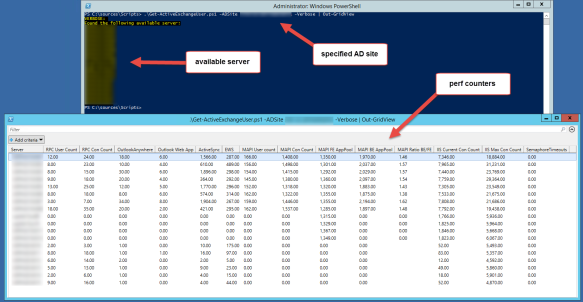



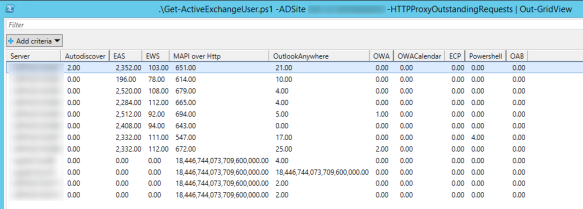


Pingback: How many users are connected to Exchange per protocol? | The clueless guy
Just some cosmetics… The screenshot shows a table output, but the FT has been commented in the script, so a FL output is generated. 🙂
LikeLike
Hey Thomas,
you mean the TimeInGC? Due to the verbose there is an output like FL. Out-GridView shows it as a table. But there is an inconsitency: I’m forcing a FT for the summary…:P
LikeLike
Well, it is hard to have script fulfill all administrative needs. 🙂
LikeLike
Pingback: exchange stuff may 2016 | 503 5.0.0 polite people say HELO
Question. Using a domain admin account, that is local admin, and performance monitor user, it returns the servers, but all zeros in verbose mode. what have i missed? Thoughts?
LikeLike
Hi Richard, for which switch exactly? The script uses Get-Counter. Can you collect any perf counters from the servers manually?
LikeLike
Hi Richard. This could be a language topic if your operating system is installed in another language than english. Here is an example. The counter “\MSExchange ActiveSync\Current Requests” is called “\MSExchange ActiveSync\Aktuelle Anforderungen” on a german operating system
LikeLike
Hi,
I think you should add the following line in your script
#Requires -Version 3.0
because it returns 0 for all value in Exchange Management Shell Exchange 2010 (Powershell 2.0)
In PowerShell 2.0, $ArrayVariable.Property –> $null
In PowerShell 3.0+, $ArrayVariable.Property –> an array of Property value
In order to get it working on PowerShell 2.0, you have to replace everywhere (i.e. with $RPC)
([math]::Round(($RPC.CookedValue | measure -Average).Average))
by
([math]::Round(($RPC | Select-Object -ExpandProperty CookedValue | measure -Average).Average))
Rgds
Stéphane
LikeLike
to get it working on PowerShell 2.0, you also need to replace
ForEach ($Sample in $CounterStats.CounterSamples | ? {$_.Path -match $Server})
by
ForEach ($Sample in ($CounterStats | Select-Object -ExpandProperty CounterSamples | ? {$_.Path -match $Server}))
Without this correction, $CounterStats.CounterSamples return null when MaxSamples is greater than 1.
Rgds
Stéphane
LikeLike
Hey Stéphane, nice spotted! Thanks for the code snippets. I will update the script to make it work with PS 2.0.
Ciao,
Ingo
LikeLike
Hi Stéphane, updated version is available. There were some more changes necessary.
Ciao,
Ingo
LikeLiked by 1 person
Pingback: Exchange performance:Garbage Collection | The clueless guy
Very useful tool, many thank you, Ingo.
LikeLike
Very useful tool on my english exchange server. But unfortunately we also have a German exchange server with the german parameters. Do you have this Get-ActiveExchangeUsers.ps1 script in German?
LikeLike
Hi Attila, unfortunately not. I never tried it on a servers with different language. The counters name is different in PS?
LikeLike
Counters name is not different in PS but the folders from Exchange are different.
I found this commands to show the current users:
Get-Counter “\MSExchange OWA\Aktuelle eindeutige Benutzer” -ComputerName EXSVR01
Get-Counter “\MSExchange RpcClientAccess\Anzahl Benutzer” -ComputerName EXSVR01
Get-Counter “\MSExchange ActiveSync\Aktuelle Anforderungen” -ComputerName EXSVR01
Get-Counter “\MSExchangeImap4(*)\Aktuelle Verbindungen” -ComputerName EXSVR01
Get-Counter “\MSExchangePop3(*)\Aktuelle Verbindungen” -ComputerName EXSVR01
LikeLike
so the name is localized…currently this is not supported by the script, but it’s a valid point. Something for the next version.
LikeLike
It doesn’t have IMAP and POP protocols 😦
LikeLike
Hi,
first of all thanks for the great script.
I was wondering, is there a way to verify which user(s) is currently connected on a given protocol.
I see a “Outlook Anywhere” connection with one user, but would like to know who that user (or process) is.
Any ideas ??
LikeLike
Hi,
when this is a Exchange 2013 or newer server, most likely a probe from MA. You could check the IIS logs or even the more detailed logs in the folder “Microsoft\Exchange Server\V15\Logging\RpcHttp”
Ciao,
Ingo
LikeLiked by 1 person
I can’t figure out the sendmail switch and others related to send email functions in this script. Can you please provide an example?
LikeLike
Hi Logan,
you would use the following:
.\Get-ActiveExchangeUser.ps1 -SendMail -SmtpServer -From -Recipients
Of course you can use any other switch for the report you want.
Ciao,
Ingo
LikeLike
Good Morning
How could I export the file in .html format to a directory ?.
Thank you
regards
LikeLike
Hi Juan,
you mean save the output to a HTML file?
Ciao,
Ingo
LikeLike
Hi, Can you help updated version for Exchnage 2016 ?
LikeLike
Hi Raymond,
what do you mean exactly? I use it in my environment, which is Exchange 2016. What is not working?
Ciao,
Ingo
LikeLike
Hi,
For the most part it’s a really great script thank you. One thing is not really working well on Exchange 2016 and that’s the OWA output.
Get-Counter “\MSExchange OWA\Current Unique Users”
Timestamp CounterSamples
——— ————–
17-10-2018 10:40:08 \\MSexch02\\msexchange owa\current unique users : 2147483652
OR:
.\Get-ActiveExchangeUsers.ps1
Server : MSexch02
RPC User Count : 254
RPC Connection Count : 460
OutlookAnywhere : 6
Outlook Web App : 2147483649
ActiveSync : 992
EWS : 0
MAPI User count : 4
MAPI Connection Count : 5
MAPI FE AppPool : 2
MAPI BE AppPool : 5
MAPI Ratio BE|FE : 2,50
IIS Current Connection Count : 2873
IIS Max Connection Count : 3412
SemaphoreTimeouts : 0
Another server has 2 OWA connections and another has 5.
How does it look on your system?
Timo
LikeLike
Hi Timo,
that happens with the Exchange counters. Recycling the app pool fix this, bug will disconnect existing sessions. I really have to publish my latest version, where there’s a switch to use IIS perf counters, which are reliable. I’ll publish this within the next week on Github….stay tuned and thanks!
Ciao,
Ingo
LikeLike
Hi Timo,
new version was recently published.
Ciao,
Ingo
LikeLike
Hi Ingo,
I am getting a unexpected number in active sync connections (2147505823) .It will be nice if script would suggest if recycling any such app pool is required. It would be really helpful. Thanks
LikeLike
Hi Mailadmin,
you mean in the script? I mentioned this in my post. I meanwhile use only the switch UseASPDOTNET as this is way more reliable.
Ciao,
Ingo
LikeLike
Hi Ingo, I tried running this with ASPDOTNET switch , it is giving out put with headers like Cafe ECP / Cafe EWS / Cafe MAPI and MB MAPI / MB EWS / MB ECP etc , I a mnot sure what café and MB stands here for? without this switch it gives detailed info in headers like : RPC User Count \ RPC Connection Count \ OutlookAnywhere \ actve sync Outlook Web App
LikeLike
Hi Mailadmin,
Café is for ClientAccessService and MB reflects the MailboxServer component. When you look at the IIS you see 2 websites and both have their application pools. Using this switch will show you the respective current requests. If you want to know how many users are really connected, you need to look at the MB counters. When you want to check all incoming requests and whether your load balancer works correctly you need to look at the Café counters. Makes sense?
LikeLike
The newest version can’t find any servers:
VERBOSE:
Found the following available server:
Older version from 29.06.2016 works. Any idea why?
Exchange 2016. Same site, same user.
LikeLike
Hi Joe,
did you specify the ADSite?
Ciao,
Ingo
LikeLike
Hi Joe,
I think I know why: I didn’t define the ADSite, if you omit the parameter. I just updated the version on GitHub. The new version should solve your issue.
Ciao,
Ingo
LikeLike
Ingo, thanks for the great article and script. I had a question about the counters and thresholds.
Do you have a link for all of the counters you have included so we can see what the thresholds should be for each of them?
I was looking at the two links you had above and I couldn’t find information on all of the counters you have included here
Like these for example:
MSExchange HttpProxy(autodiscover)\Average ClientAccess Server Processing Latency
MSExchange HttpProxy(eas)\Average ClientAccess Server Processing Latency
MSExchange HttpProxy(ecp)\Average ClientAccess Server Processing Latency
MSExchange HttpProxy(ews)\Average ClientAccess Server Processing Latency
MSExchange HttpProxy(mapi)\Average ClientAccess Server Processing Latency
MSExchange HttpProxy(oab)\Average ClientAccess Server Processing Latency
MSExchange HttpProxy(owa)\Average ClientAccess Server Processing Latency
MSExchange HttpProxy(owacalendar)\Average ClientAccess Server Processing Latency
MSExchange HttpProxy(powershell)\Average ClientAccess Server Processing Latency
MSExchange HttpProxy(rpchttp)\Average ClientAccess Server Processing Latency
LikeLike
Hi Clifford,
actually there is nothing documented about these counters. I added them as we have seen that this is a good indication to determine performance bottlenecks. I think the best way would be to do a baseline monitoring and start from there.
Ciao,
Ingo
LikeLike
Thanks for the advise
Yeah we are busy working on a baseline with our MS Exchange PFE, to measure up against
LikeLike
Ingo,
One more question
Is there a way to include all AD sites instead of selecting one by one?
Like maybe some variable? $ADSites = (get-adsite)
Then something along the lines of? .\Get-ActiveExchangeUsers.ps1 -ADSite $ADSites
LikeLike
Hi Clifford,
sorry for the delay. Yes, you can use the script with multiple AD sites. The parameter accepts multiple strings. I’m using it also across 2 sites in 2 different DC. But keep in mind it might takes a while to collect perf counters across DCs. Just give the parameter an array with AD site names. One quick and dirty example would be: [System.Array]$((Get-ADSite).Name)
Ciao,
Ingo
LikeLike
Update:
To make it work I did the following:
# Exchange Servers in all sites:
$exsites=[system.array]((get-exchangeserver SERVEX*).site.name | sort -Unique)
.\Get-ActiveExchangeUsers.ps1 -ADSite $exsites | Out-Gridview
LikeLike
Ingo, I am able to get these reports sent to my Outlook but I am struggling to get this to work as a scheduled task? Have you had any success?
Tried a couple of things and they don’t work?
IE: Start a program:
Program/Script: C:\Windows\System32\WindowsPowerShell\v1.0\powershell.exe
Add arguments: -NonInteractive -WindowStyle Hidden -command “. ‘F:\Exchangesr\Bin\RemoteExchange.ps1’; Connect-ExchangeServer -auto; F:\ExchangeScripts\Get-ActiveExchangeUsers.ps1 -ADSite $allex -TimeInGC -SendMail -From “user@domain.com” -Recipients user@domain.com -SmtpServer smtp.domain.com”
Have also tried
Add arguments: F:\ExchangeScripts\Get-ActiveExchangeUsers.ps1 -ADSite $allex -TimeInGC -SendMail -From user@domain.com -Recipients user@domain.com -SmtpServer smtp.domain.com
When I run these manually I get the email with the CSV attachment
When I run scheduled task, I get the email and attachment but no body in the email or any information in the attached CSV?
Wanted to set this as a scheduled task to get a baseline going
Any ideas?
LikeLike
Hi Clifford,
thanks for your patience!
First of all: You don’t need to run the script within EMS. It’s retrieving the Exchange server from AD and then query the perf counters. There might be a problem, when I export the result to CSV. In which context runs the scheduled task and have you defined the working folder? I believe this can be fixed by setting the working folder in the properties of the task.
I’ll test this as well
Ciao,
Ingo
LikeLike
Hi, I’m trying to troubleshoot some Exchange 2016 performance issues – I’m getting about 2,147,483,742 in the Outlook Web App column. Is this to be expected?
Kind regards,
Mark
LikeLike
Hi Mark,
that’s why i don’t like the Exchange perf counter. It’s broken and you can only get this fixed by recycling the respective app pool. I started using the W3WP Active Requests as they are more stable…
Ciao,
Ingo
LikeLike
Hi,
Any idea why the script isn’t working with Exchange 2019?
Don’t get any errors, but also no result.
Thanks and best regards,
Martin
LikeLike
Hi Martin,
that’s on my list. I haven’t tested and implemented 2019 support, yet.
Ciao,
Ingo
LikeLike
Thanks for the quick reply 🙂
LikeLike
can we skip any particular server for checks by adding some switch ??
LikeLike
basically I want to skip legacy client access servers ( exchange 2010 ) in our script
LikeLike
Hi,
not at this point, but a good idea. The only way would be to have all the post 2010 servers names provided to the parameter -SpecifiedServers.
Ciao,
Ingo
LikeLike
Hi Ingo,
How we can get the daily users for owa?
Thank you in advance for your help!
LikeLike
Hi Konstantinos,
since Exchange 2013 you can find daily performance counters on each servers.
If you want the average users across the whole day, you can either collect these logs or collect and save the ad-hoc queried data.
Note: these counters cannot give you the unique users.
For this you would need to parse the IIS logs.
I hope this answers your question.
Ciao,
Ingo
LikeLike
Hi Idgo,
Sorry for the late replay.
I did find the daily performance but does not display but stack on running.
Thank you for your help.
You do make a nice PowerShell script by the way.
I hope you are well and not affected by Covid-19!
Ciao,
Konstantinos
LikeLike
Hello, counters are 0. Is it compatible with Exchange in french ?
LikeLike
Hi Jean-Francois,
sadly this is something I wasn’t able to get properly working in my script: localization.
Anyways the Exchange counters are very unstable and I prefer to use the IIS counters. Have tried those?
Ciao,
Ingo
LikeLike
Ok thanks but what are the commands please ?
LikeLike
That would be the switch -UseASPDOTNET
LikeLike
Same results with values at O
LikeLike
Hi Jean-François,
I’ve send you offline an e-mail.
Ciao,
Ingo
LikeLike
Hi Ingo and/or Jean-Francois, did you find the problem with the output of all counters: 0? I have the same output no matter if i use the “Exchange counters” or “UseASPDOTNET” switch. We use the English version of Exchange.
LikeLike
Hi Martijn,
if memory serves correct it was due to FW settings. Please do a quick check:
Get-Counter “\ASP.NET Apps v4.0.30319(_LM_W3SVC_1_ROOT_Microsoft-Server-ActiveSync)\Requests Executing” -ComputerName
if this doesn’t work, ping me offline and let me know which version you are running.
Ciao,
Ingo
LikeLike
This script shows bunch of errors running on Exchange 2016. Following are first two,
.\Get-ActiveExchangeUsers.ps1:145 char:19
+ Sign up
+ ~
The ampersand (&) character is not allowed. The & operator is reserved for future use; wrap an ampersand in double
quotation marks (“&”) to pass it as part of a string.
At C:\source\Scripts\Get-ActiveExchangeUsers.ps1:172 char:190
+ … ata-ga-click=”(Logged out) Header, go to Features”>Features <span cla …
+ ~
LikeLike
Hi JT,
could you please share from where you have downloaded the script? I don’t have something in the script with “”(Logged out) Header, go to Features”>Features <span cla".
Ciao,
Ingo
LikeLike
I am using dotnet framework 4.5.2 to add value to a user id – den.Properties[“msExchVersion”].Value =”44220983382016″ , but getting error..can some1 help
LikeLike
What are you trying?
LikeLike
A great script – is it possible to use it on a German Exchange Server? Up to now the output only contains the values 0
This is probably due to the localized names of the counters.
LikeLike
Hi Michael,
unfortunately not. I would use the parameter UseASPDOTNET, which is anyways more reliable as the Exchange perf counters sometimes are just broken.
Ciao,
Ingo
LikeLike
Hi Ingo
Thank you for the great script! Can the script pull the data from multiple exchange servers (like 50) at the same time? Or it processes each of them one by one? I wanted to be sure if I’m looking at the data that are taken at the same time with like by using parallel processing.
LikeLike
Hi Metin,
sorry for the delay!
I have used the script in our productive environment with over 100 servers across 2 AD sites. It works, but depending on network latency and FW settings. The 2 AD sites were in EMEA. We also had servers in US, but from EMEA querying the data from US servers, even with less than 100ms latency….took ages.
Ciao,
Ingo
LikeLike
The script seems to be unavailable for download. It’s taking to https://docs.microsoft.com/en-us/samples/browse/?redirectedfrom=TechNet-Gallery
LikeLike
I updated the link. The script can be found on GitHub.
LikeLike
Is there any version I can use on a german installation of Exchange?
LikeLike
Hi Stefan,
as the localization for the counters is very complex, you can only use the ASPDotNet counters.
If someone has a way for getting the Exchange related counters localized, perfect.
The only way at the moment would be to lookup the names and change it in the script.
Ciao,
Ingo
LikeLike
Hello Ingo,
Wonderful script. I just wanted to know where do you pull the “IIS Max Connection Count” from?
Ciao,
Michael
LikeLike
Hi Michael,
taken from the IIS counter “\Web Service(_Total)\Maximum Connections”. It’s the number of total connections since the IIS service was started.
Ciao,
Ingo
LikeLike