When it comes to the point to troubleshoot Exchange Web Services related issues, where do you start? When it’s related to F/B requests of Outlook there used to be some client-side logs available. Since Office 2013 not anymore, as these data are all moved into ETL files, which are encrypted. It can be also hard to troubleshoot a Mac client or even cross-org or Hybrid scenarios.
So how can you start troubleshooting?
Starting with Exchange 2010 you will find EWS related logs on the servers and you can easily parse them. The newer the Exchange version is the more information is logged.
Where do I find the logs?
By default the logs are stored in the folder $exinstall\Logging\Ews:
How to analyze?
If you have only a few servers, you can use your favorite editor or parse the logs using PowerShell. I love LogParser and as I have multiple servers, I wrote a script for this task.
How it works?
As the other scripts you need to fullfil the following prerequisites:
- LogParser
- a server from where you will run the script. This server needs SMB access to all Exchange servers as we will access the EWS logs via UNC path
- adjust the execution policy. Here is an example, which bypass the policy only for the running process:
Set-ExecutionPolicy -Scope Process -ExecutionPolicy Bypass
- the script itself, which you can download here
The script will search for Exchange server within given AD sites, determines the installation path and search then in those paths for log files. There are several possibilities you can filter for (e.g.: servers, AD sites, dates, users).
The full list of parameters:
Parameter |
Description |
|---|---|
| Emailaddress | Normally the users are logged with their PrimarySmtpAddress. But the SamAccountName is also used. |
| Emailaddresses | same as Emailaddress, but it allows you to define multiple users comma seperated |
| StartDate | this is used for filtering the logfiles to be parsed. The default format is yyMMdd, but you can also use yyMMddHH.Default: Current day |
| EndDate | this is used for filtering the logfiles to be parsed. The default format is yyMMdd, but you can also use yyMMddHH.Default: Current day |
| LogParser | Define path to LogParser.exe.Default: “${env:ProgramFiles(x86)}\Log Parser 2.2\LogParser.exe” |
| ADsite | Search for Exchange servers in one or multiple sites. The default is the current site from the the script is running. You can define multiple sites comma seperated.Default: The site of the machine you are running the script |
| Outpath | Define where the CSV files will be stored. Default:”$env:temp” |
| SpecifiedServers | Comma seperated filter for only specified servers in an AD site |
| Localpath | if you have log files in a local folder. There is no filtering by date! All files will be analyzed |
| Exchange2013 | This switch controlls, which version of Exchange should be searched. By default it’s set to $true, which means the script search for Exchange 2013 and newer versions. |
| OneFile | By default the script generates for each day a seperate file. If this switch is used, the output will be only one file. |
Note: As mentioned in the description of the parameters Emailaddress, the applications can use multiple names for a user. This also depends on the authentication. I recommend to use PrimarySmtpAddress of the user. If you don’t get the expected result, use Emailaddresses and PrimarySmtpAddress and SamAccountName for the user you are troubleshooting.
How does it looks like?
In this example I parsed the logs for the user ingo@fabrikam.local and specified the path to LogParser.exe
.\Get-EWSStats.ps1 -Emailaddress ingo@fabrikam.local -Logparser C:\Temp\LogParser.exe
The script list the server and the logs, which could be found and are accessible. I omitted to specify a StartDate and EndDate and therefore the script used the current day. If you want you can filter also on hourly base
.\Get-EWSStats.ps1 -Emailaddress ingo@fabrikam.local -Logparser C:\Temp\LogParser.exe -StartDate 17011206
As you can see there are now less logs to be parsed, which improves performance!
Note: You will find entries for users ONLY on those server, where the database was currently mounted. That means you can improve the script’s performance, when you filter by hour and only to those server where the user’s mailbox or the mailbox the user accessed was mounted.
What can you see?
In this example a misconfiguration of the AuthServer caused issues for F/B lookups, between On-Premises and EXO
To get this fixed read carefully Configure OAuth authentication between Exchange and Exchange Online organizations or even better run the Hybrid Configuration Wizard.
In the following example the servers were behind a proxy, but InternetWebProxy was not configured properly. The second error is expected as I tried to lookup availability for an unknown user.
And here are the GenericErrors for the previous requests
Conclusion
As you can see there are a lot of information available. You just have to know where to look at and how to parse. I hope this helps.

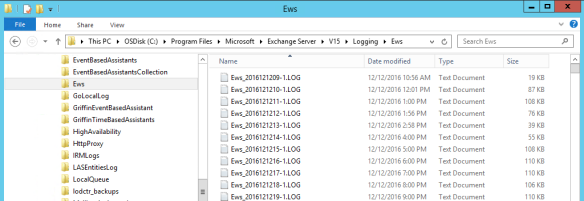
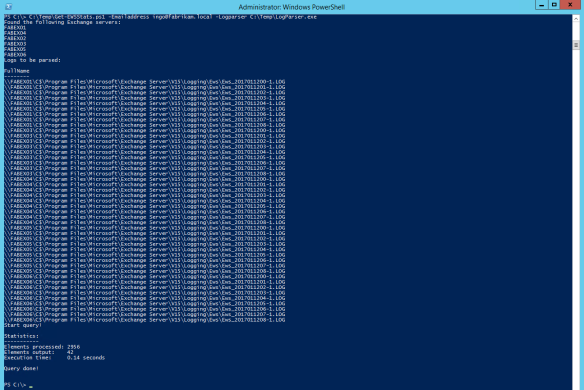
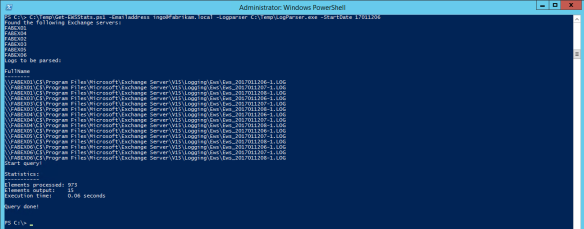
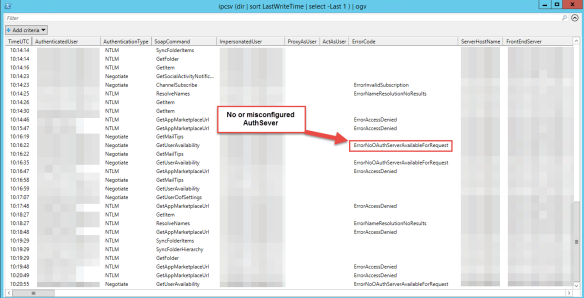
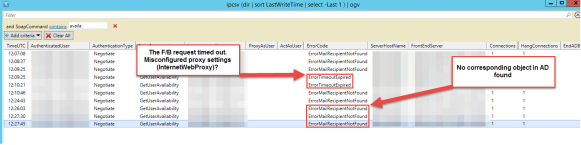
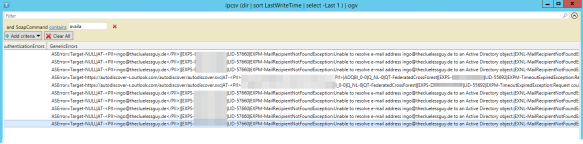
Pingback: Outlook:No free/busy in scheduling assistant | The clueless guy
Pingback: Outlook for Mac in Coexistence Environment | The clueless guy
Pingback: Fiddler the allrounder for troubleshooting | The clueless guy
Hi Ingo,
I am trying to run the script abiding by your instructions, and although I have defined the AD Site via parameter, set -Exchange2013 to $false (as I am working with Exchange 2010) and even added the server name where I want it to analyze the logs, I keep getting “No server found!”
I reckon I am doing something wrong, but am not really sure what.
I would appreciate any suggestion on this.
Thank you in advance,
Chris
LikeLike
Hi Chris,
could you check the property “msexchcurrentserverroles” of one of the servers? I’m searching for the following values if it’s not Exchange2013:
4,20,36,38
Ciao,
Ingo
LikeLike
Pingback: Vulnérabilités sur l’écosystème Exchange et Active Directory – bjCSIRT
Hi I am also working with Ex 2010, and get the same error when running with the flag, I have looked for that attribute and unable to find it in ADSI Edit, on the computer object, we are running Ex2010 SP3 RU26, any help / pointers would be appreciated
LikeLike
Hi Lil,
could you please run the script and use the parameter “-Exchange2013:$false”. This is a switch, but I set it to $true and therefore you need to set it explicitly to $false.
I’m currently spinning up an Exchange 2010 in my lab as I don’t have anymore Exchange 2010 in production.
Ciao,
Ingo
LikeLike
Hi, Thanks for that, i amended the script with that, but found the error was else where (UI) so no need to spin up ex 2010 labs, once i sorted that it is now running, but doesn’t give any output as no logs are available for some reason for that user, I assume I should be using the On Prem account for the email address?.
LikeLike
Hey Lil,
thanks for the fast response(while it took long on my site). You need to use the UPN or SamAccountName of the person, who authenticates and sends the request. With Exchange 2010 you need to parse the logs across ALL CAS roles, while starting with 2013 you only need to where the target or the authenticated mailbox can be active.
Ciao,
Ingo
LikeLike
You should make this post like into a definitive guide or something. I bet a lot of your new readers that come to this site would want to be able to find this post. It’s too good to keep secret!
LikeLike
Thanks for the laud!
LikeLike
Pingback: Decommisioning flaw in Exchange | The clueless guy
msExchCurrentServerRoles now has a value of 16423 for an Exchange 2019 Mailbox server
LikeLike
That’s true and thanks for reminding me! I have to go through my stuff and update all the functions. I already moved a lot to GitHub and fixed it, but still things left….shame on me!😬
LikeLike
Easily done, it’s a great script and has saved me a lot of time. Thanks.
LikeLike
Thanks for such a great script, I had a question regarding the “TotalRequestTime” column. What is the measurement that is used? Milliseconds?
LikeLike
Hi Paul,
yes, milliseconds.
Ciao,
Ingo
P.s.: thanks for the shout!
LikeLike
Can you re-upload the file Get-EWSStats.ps1. Previously I had missed deletion.
I cannot re-download from the link above
Thanks
LikeLike
Hi Altair,
I will upload it to my GitHub repository:
https://github.com/IngoGege
I’ll update you once done.
Ciao,
Ingo
LikeLike
Thanks 😀
LikeLike
Hi Altair,
I updated the link above, but here is also the direct link:
https://github.com/IngoGege/Get-EWSStats
Ciao,
Ingo
LikeLike